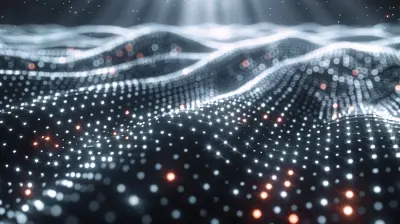Troubleshooting GPU Overheating: Solutions for a Cooler Gaming Experience
25 August 2025
Let’s get real—there’s nothing quite like the sinking feeling when your graphics card starts acting up in the middle of an intense gaming session. One second you're soaking in that buttery-smooth 144 FPS, and the next, your screen stutters, fans go full roar, and boom—thermal throttling hits like a slap from reality. If your GPU’s been running hot lately, you’re not alone.
GPU overheating is one of the most common (and frustrating) issues gamers and PC enthusiasts wrestle with. Whether you're deep in a AAA title, rendering videos, or just pushing benchmarks, a hot GPU can cause all sorts of chaos… from inconsistent performance to system crashes.
But don’t worry—we’re diving headfirst into this heatwave. We're breaking down why GPUs overheat, how to identify the warning signs, and exactly what you can do to cool things down. Ready to get your rig back into chill mode? Let’s go.
🔥 Why Does Your GPU Overheat?
Before we talk fixes, let’s talk causes. Your GPU isn’t misbehaving for no reason—it’s likely reacting to one (or more) of these common culprits:1. Poor Airflow in Your Case
If you're using a compact case or your airflow setup is janky, heat is going to build up—fast. A single intake fan and a tiny exhaust just won’t cut it if you’re running a power-hungry GPU like the RTX 4090.2. Dust Build-Up
Dust is the silent GPU killer. It clogs fans, coats heatsinks, and turns your rig into a personal sauna. Even high-end GPUs choke if they can't breathe.3. Overclocking Without Proper Cooling
Pushing your GPU's limits without upgrading the cooling setup? That’s like trying to race a Lambo in the desert without a radiator. Overclocking can be awesome, but it ups the power draw and heat output.4. Old or Dried-Up Thermal Paste
Your GPU has thermal paste between the chip and the cooler for heat transfer. But over time, it dries out and stops doing its job, kind of like glue that’s gone crusty.5. Fan Malfunction or Inefficiency
Whether it's worn-out bearings or software glitches, if your GPU fan isn’t ramping up when it should, heat is going to win. And fast.
🔍 Signs Your GPU Is Overheating
Not sure if your graphics card is truly cooking? Look out for these red flags:- FPS Drops or Stuttering: Sudden frame drops? Your GPU might be throttling to cool itself.
- Screen Artifacts: Weird lines or colors? That’s your GPU crying for help.
- Frequent Crashes or Reboots: Overheating can trip protection mechanisms and force shutdowns.
- Loud Fan Noise: If the fans are screaming like a jet engine, they’re trying to fight heat buildup.
- High Idle Temps: Even when you’re not gaming, unusually high temps (>50°C at idle) are a warning sign.
🧊 How Hot Is Too Hot? Know Your GPU’s Limits
Every GPU has its tolerance, but here’s a general breakdown:| GPU State | Safe Temp Range |
|---------------------|-------------------|
| Idle | 30°C - 50°C |
| Gaming/Load | 60°C - 85°C |
| Max (before throttle)| 90°C - 100°C+ |
If your temps are brushing 90°C or more during gaming, you’ve got a problem. Time to cool things down—literally.
🔧 12 Proven Solutions to Fix GPU Overheating
Alright—down to the good stuff. Here are real-world, tried-and-tested fixes to bring those temps under control.1. Clean Your GPU and Case
Let’s start with the basics. Dust can spike temps by 10-20 degrees easily. Use compressed air to blow out your GPU fans, heatsinks, and case filters. Make sure you power down and avoid touching components directly.Pro Tip: Hold the fan blades still while cleaning so they don’t spin too fast and get damaged.
2. Improve Case Airflow
If your case feels like a closed box, you need to rethink airflow. Add extra fans if possible—preferably a balanced intake/exhaust setup.- Front/Bottom = Intake (cool air in)
- Top/Rear = Exhaust (hot air out)
Also, clean up messy cables to improve circulation. Think of airflow like city traffic: clutter = chaos.
3. Reapply Thermal Paste
Not for the faint of heart, but totally worth it. If your GPU is a few years old, the thermal paste has probably degraded. Replacing it with a high-quality thermal compound like Arctic MX-6 can drop temps significantly.Caution: This voids warranties in most cases. Only do it if you’re confident and your warranty’s expired.
4. Adjust Fan Curves Using MSI Afterburner
Fan curves tell your GPU when to ramp up cooling. If the stock curve is too chill, your card may not cool fast enough.Use MSI Afterburner to set an aggressive fan curve. Yes, it’ll be noisier, but better a loud card than a fried one.
5. Undervolt Your GPU
This one’s a gem. GPUs often run more voltage than needed. By undervolting (using tools like MSI Afterburner), you reduce power draw and heat—without killing performance.It’s a win-win. Lower temps, and in some cases, better stability.
6. Stop Overclocking (or Tweak It)
If you’ve overclocked the GPU core or memory, roll it back a bit and test temps again. Overclocks raise heat output directly. Stability is great, but not at the cost of thermals.7. Upgrade Your GPU Cooler
Some GPUs (especially reference designs) come with barely-passable coolers. Consider aftermarket options like Arctic Accelero or hybrid coolers (air + liquid). You’ll see a massive improvement.8. Use Vertical Mounting or Risers
Some airflow issues stem from GPU placement. If your GPU is too close to the bottom of the case or another hot component, consider vertical mounting or using a PCIe riser cable.9. Replace Case Fans with Better Ones
Stock fans are like fast food—cheap, loud, and not particularly effective. Invest in high-performance models from Noctua, Be Quiet!, or Corsair. Quieter and better airflow equals a cooler rig.10. Optimize Your Room’s Ambient Temperature
Yeah, it sounds basic—but a 5°C increase in room temp can directly raise GPU temps. Keep your setup in a cool, ventilated room. Ceiling fans, AC, or even a cracked window can make a difference.11. Limit FPS or Enable V-Sync
Sometimes you push your GPU harder than necessary. Locking your FPS or enabling V-Sync can reduce load and heat during less demanding sessions.12. Monitor Temps Regularly
Use tools like:- HWMonitor
- GPU-Z
- MSI Afterburner
- HWiNFO
Make it a habit to check your temps, especially after installing new games or drivers. Awareness is half the battle.
🧪 Advanced Options: Liquid Cooling and Custom Loops
Still running hot? If you’re all-in on your build and have the budget, liquid cooling is the holy grail. AIO liquid coolers or custom water loops provide next-level heat dissipation.They’re more complex and pricey but can slash 10–30°C off your GPU temps. Just be sure you're ready for the maintenance and possible leaks.
🛠 Is It Time to Upgrade?
If your GPU is five years old, has a blower-style cooler, and struggles with modern games—it might not be worth investing further cooling energy. Sometimes the best fix is retiring the old warrior and upgrading.Watch out for deals on newer cards with triple-fan designs or better thermals out of the box.
💡 Pro Tips for Long-Term GPU Health
- Keep your GPU driver up to date—sometimes updates fix fan curve or thermal management bugs.- Avoid crypto mining unless you have the cooling to back it up—it’ll cook your GPU alive.
- Don’t block intake or exhaust vents with your desk, wall, or random clutter.
- Open your case and dust it out every 2–3 months.
Think of your GPU like a sports car—it needs maintenance if you’re pushing it hard. Treat it right, and it’ll keep winning races.
🧯 Final Thoughts: Keep Your Cool, Literally
GPU overheating doesn’t mean your card is on death’s door. Often, it’s just a build-up of small issues—dust, airflow, old paste—that slowly chip away at performance. With the right steps, it’s totally fixable.You don’t need to shell out hundreds of bucks to keep temps in check. A few tweaks, a little maintenance, and some monitoring go a long way.
So go ahead—clean that rig, tweak those fan curves, and give your GPU the cool, calm environment it deserves. Your games (and your ears) will thank you.
all images in this post were generated using AI tools
Category:
Computer HardwareAuthor:

Marcus Gray
Discussion
rate this article
1 comments
Ingrid Adams
Great tips! Always appreciate practical advice.
September 10, 2025 at 4:32 AM

Marcus Gray
Thank you! I'm glad you found the tips useful!