Smart Speaker Troubleshooting: Common Issues and Fixes
20 June 2025
Smart speakers—aren’t they just magical little devices? You tell them to play your favorite song, check the weather, dim the lights, or even settle an argument about the capital of Norway (it's Oslo, by the way). But like all things tech, sometimes your smart speaker stops being... well, smart.
Whether you have an Amazon Echo, Google Nest, or Apple HomePod, they all can run into hiccups. But don't sweat it! We're diving into the most common smart speaker issues and how to bring your mini digital assistant back to life—no tech degree required.
Let’s roll up our sleeves and troubleshoot this together!
🎶 1. “Hey Speaker, Are You Listening?”: Mic Issues
The Problem
You’re yelling “Hey Alexa!” or “Hey Google!” across the room, but your smart speaker is giving you the cold shoulder. It’s like being ghosted by your own robot buddy.The Fix
- Check the mute button: Most smart speakers have a physical microphone on/off button. If the mic is off, it won’t hear a thing.- Watch the lights: Pay attention to the LED ring or display. A solid red ring on an Alexa device? Yep, your mic's muted.
- Background noise: If your place sounds like a rock concert, it might be hard for the speaker to catch your command.
Bonus Tip: Move your speaker to a quieter location, away from TVs, fans, or noisy windows.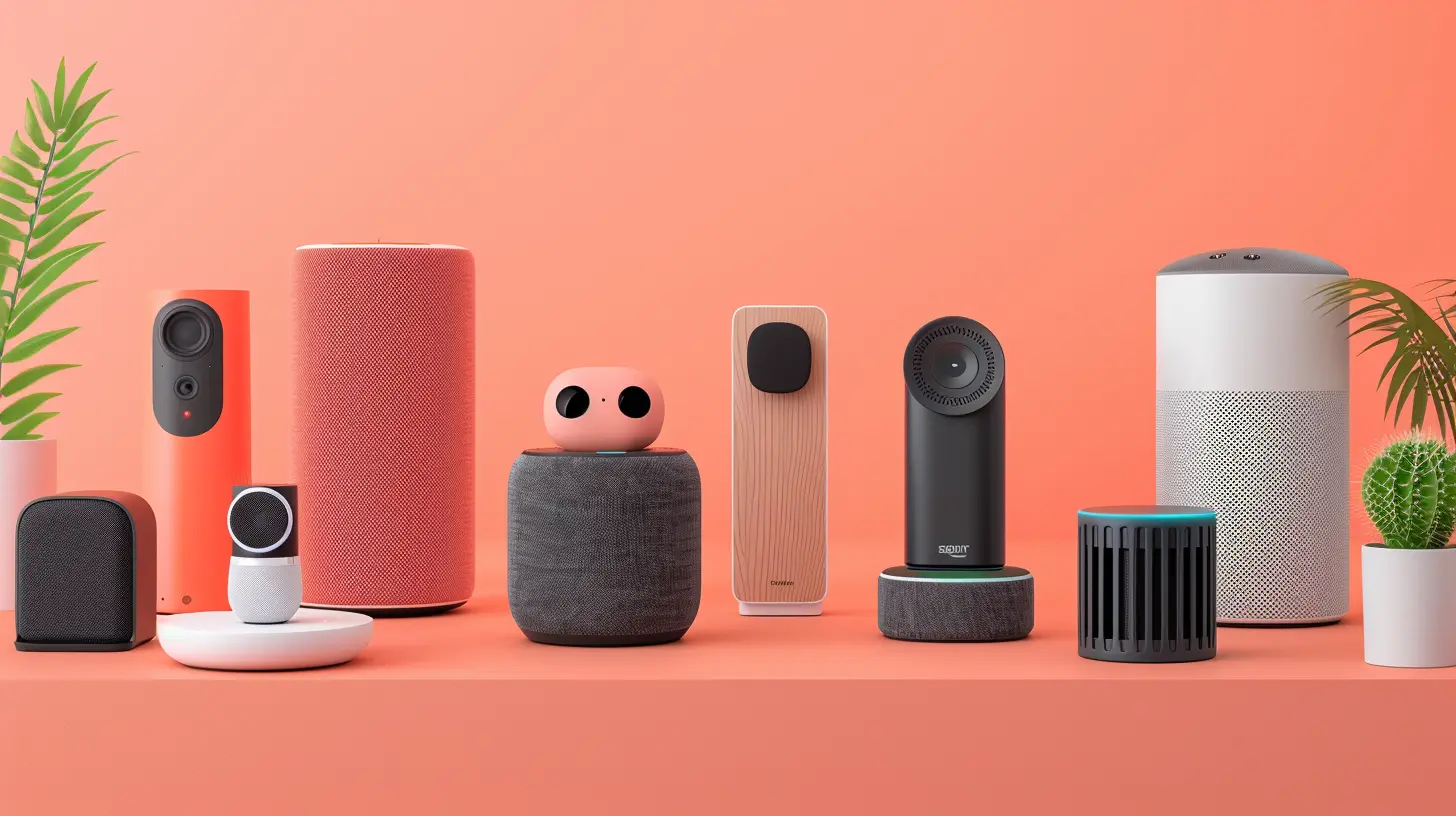
📶 2. “Can’t Connect to Wi-Fi”: The Classic Confusion
The Problem
You ask your speaker a question, and it just says something like, “Hmm, I’m having trouble connecting to the internet.” Ugh.The Fix
- Restart your speaker: The ol’ unplug-wait-plug trick works wonders.- Check your Wi-Fi: Make sure your router is on and not acting up. Try connecting another device to Wi-Fi to test it.
- Forget and reconnect: Use the companion app (Alexa app, Google Home, etc.) to forget the current Wi-Fi network and set it up again.
- Router placement: Keep your speaker within decent range of your router—not buried behind the couch.
Pro Tip: Smart speakers typically prefer 2.4GHz networks for better range, though 5GHz offers better speed if they're nearby.
🔊 3. Volume Goes Wild: Too Loud or Too Quiet?
The Problem
Ever felt like your smart speaker is screaming at you or whispering like it’s telling secrets?The Fix
- Manual volume control: Almost all smart speakers have physical buttons for volume.- Voice commands: Just say, “Hey [Assistant], set volume to 5” (on a scale of 0–10).
- Check routines: Sometimes, your routines or automations might include volume changes. Review them in the app!
Heads-Up: Some smart speakers have adaptive volume features that adjust based on background noise. You can turn this off if it’s too unpredictable.
🤔 4. "I Didn’t Get That": Misunderstood Commands
The Problem
You ask your speaker to play jazz, and it starts blasting death metal. Not ideal for Sunday brunch.The Fix
- Speak clearly and naturally: Treat it like a slightly distracted friend.- Re-train voice recognition: In settings, you can often retrain the voice model to better understand you.
- Update the app: Make sure your smart speaker app is the latest version. Outdated software equals old-school issues.
Fun Tip: Give your speaker a fun name or nickname in the app, so it feels more personal and less like you’re yelling into the void.
🕐 5. Delays in Response: The Lag is Real
The Problem
You give a simple command, but the response is slower than a snail on vacation.The Fix
- Reboot your router and speaker: Always a solid first move.- Close background apps: If your Wi-Fi is overloaded, closing other stuff helps.
- Update firmware: Go to your device’s app to check if there’s a firmware update waiting. Don’t leave it hanging.
Remember, even smart devices need a little freshening up now and then!
🔄 6. "I'm Updating… Forever": Stuck in Update Mode
The Problem
You try setting it up, and boom—it’s stuck on updating for what feels like eternity.The Fix
- Patience, Grasshopper: Some updates are big. Give it 10–15 minutes.- Power cycle: If it’s taking too long, unplug, wait 30 seconds, plug it back in.
- Factory reset: If all else fails, reset the speaker and start from scratch. Sometimes it's just what the gadget needs.
Warning: A factory reset wipes all your settings, so it’s the last resort.
🔁 7. Repeating Itself or Acting Weird
The Problem
Your speaker keeps repeating a command, spouting random info, or playing the same song over and over.The Fix
- Check routines and schedules: Sometimes automations go rogue. Open your app and look through your routines.- Voice history: In Alexa or Google Home, you can review what it thought you said. Sometimes it mishears stuff.
- Clear cache/data: In the app settings, clearing old data can fix a buggy experience.
Sometimes it’s like your speaker’s got stage fright—just needs a little reset to get back in the groove.
🔍 8. Smart Home Devices Not Responding
The Problem
You say, “Turn on the lights,” and... nothing. Your smart speaker gives you the silent treatment.The Fix
- Check the connected device: Make sure your smart bulb or plug is powered and working.- Update the firmware: Both your smart speaker and the third-party device should be up-to-date.
- Re-link devices: Go into the app and unlink, then re-link your smart home devices.
- Naming confusion: If you've named three lights “Bedroom,” your speaker might be confused. Be unique!
Quick Thought: If your smart speaker is the conductor, your other smart gadgets are the orchestra. One out-of-tune violin can mess up the whole symphony.
📱 9. The App Isn’t Syncing with the Speaker
The Problem
You change a setting in the app, but nothing happens on the speaker itself. Spooky, right?The Fix
- Log out and back in: Oldest trick in the book, still works.- Update the app: Seriously, don’t ignore those update notifications.
- Bluetooth interference: Disable/reconnect Bluetooth if you’re having trouble pairing.
- Reinstall the app: Sometimes a fresh install solves everything.
Keep your phone and smart speaker as besties — if they’re not talking, nobody’s happy!
🔇 10. No Sound at All
The Problem
You’re trying everything, but your speaker’s as quiet as a library.The Fix
- Check volume: It sounds silly, but sometimes it’s just set to zero.- Bluetooth conflict: If it’s connected to another device via Bluetooth, it might be routing sound there.
- Try aux (if available): Plug in headphones or an aux cable if it supports one. Still no sound? Could be a speaker issue.
- Test with a different app or source: Maybe it's just one music app acting up—try another.
If it still doesn’t make a peep, contact support. It might be something internal.
🧠 Smart Speaker Hacks to Keep It Running Smoothly
Let’s be real—most of us just expect our smart speakers to “just work” forever. But like a car or a favorite pair of sneakers, they need some love too.Here are some preventative measures to keep your device feeling fresh:
- ✅ Keep it updated: Regular firmware and app updates nip bugs in the bud.
- ✅ Clean it: A dusty speaker won’t perform its best—gently wipe it down monthly.
- ✅ Review settings often: Routines, device names, and connected accounts—keep them tidy.
- ✅ Restart regularly: A simple reboot every now and then prevents a buildup of funkiness.
🎉 Wrapping It Up: Your Speaker's Back in Action!
So there you have it—your go-to guide for solving the most common smart speaker problems. Whether it refused to listen, couldn't connect, or went full zombie mode, you’re now armed with simple, no-stress solutions.Give yourself a pat on the back next time you troubleshoot like a pro, and your speaker goes from silent mode to DJ mode in seconds flat.
Now go ahead—ask your smart assistant for a victory playlist. You earned it
all images in this post were generated using AI tools
Category:
Smart SpeakersAuthor:

Marcus Gray
Discussion
rate this article
2 comments
Zephyris McLemore
Great insights! Understanding and troubleshooting smart speakers is essential for optimal performance. These solutions empower users to enhance their experience and enjoy seamless connectivity. Keep it up!
November 12, 2025 at 11:47 AM

Marcus Gray
Thank you! I'm glad you found the insights helpful. Enhancing user experience with smart speakers is key, and I'm here to provide solutions.
Ashira Powell
Great article! Smart speakers can be finicky, but your troubleshooting tips are spot-on. I especially appreciate the section on connectivity issues—many users overlook simple fixes like resetting the router. Clear, concise guidance like this helps enhance the user experience. Keep up the excellent work!
June 22, 2025 at 11:09 AM

Marcus Gray
Thank you for your kind words! I'm glad you found the tips helpful. Your feedback motivates me to keep sharing insights!


